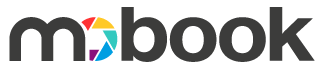Book creation process
1) Startup: The application opens automatically to the Home Page. Press the blue button “+” to start.
2) Mobook item Selection: Choose the type of book you want (Basic or Big). You will be taken to a second screen with details of the particular Mobook. Tap the red bar “SELECT” to proceed or press the return arrow (top left) to return to the product screen and select another type.
3) Selecting photos: Once you choose which Mobook you want to make, you are going to a source selection screen of your photos. Choose whether you want to use photos from your device or from your Facebook or Instagram account by tapping at the source of the photos you wanαt.
Select the photos you want manually and press the red bar “ADD xx PHOTOS”. The app will automatically impose the photos and lead you to preview your Mobook (speed depends on your device). You can select some photos from an album and then, after previewing, you can add more from another album from your device or Facebook or your Instagram. To do this, press the red tool button and you will be taken to the edit screen. Press the blue “+” button again and repeat the selection process for the new photos you want to add.
4) Preview your Mobook: Click on the top right of the preview, or if you have recalled a Mobook from Drafts or Saved, press the eye-marked button to enter preview mode. There you can scroll the screen and see the open book preview, or by turning your device horizontally, you can browse your Mobook.
5) Add Title on the Back: While previewing, drag the cover icon to the left and a edit box will appear for the spine. Click on “Edit Spine Text” and enter the title of your book. Press the blue “SUBMIT” button and the title is ready.
In the same screen, you can also set a photo to be a cover, using the “Change cover” box.
6) Edit: From preview mode, press the red button to enter the edit screen. There, you can do the following:
– Move photos: By logn pressing on to a photo, you go into moving mode. The photo takes a cross of darts and you drag the pictures to change their position. To exit this function, long press again on a photo.
– Add Caption / Define Cover / Delete: Tapping on a photo, the app asks you what you want to do; add a caption to the photo (so with this option follow the instructions and put the caption for the photo), or set this photo for cover, or delete it from this Mobook. Choose accordingly.
7) Order:
IMPORTANT: To complete your order and send the file to print, you need to be connected to WiFi. Not with 3G / 4G because the process will be slow and costly.
After you’ve made your Mobook, in the “Preview”, click on the blue icon for the Mobook shopping cart. The application will take you to a review of your order. There you can press the “+” or “-” buttons to increase or decrease the pieces you want to order. Depending on the pages number and the quantity, the total of your billing (excluding shipping) is displayed.
By pressing the red bar down, you enter the entry page of your data (be careful to write your data in the corresponding fields correctly). Choose a form of payment (prepay by card or Cash On Reception), click “NEXT” and complete your purchase by clicking “SEND ORDER”. Then the app will begin uploading your photos to the Mobook server.
WARNING: If you want your book to be sent to another recipient (eg to give it as a gift), you will need to “Prepay by card” and write the name of the recipient and the shipping address in the “Extra info” field.
Mobook – FAQ
1) What is the «Mobook»?
– Mobook is high quality printed booklet with photos from your device (mobile or tablet), your Facebook or your Instagram.
2) Why create a Mobook?
– Keep alive every moment of your life! Keep your favorite photos alive forever, without endangering to lose them (i.e. because of your device’s problem or you accidentally erased them)
3) How do I design it?
– Easy! Read our HELP on app’s menu for the DRAWING INSTRUCTIONS.
4) How many pictures fit into a Mobook?
– It takes between 33 and 105 photos and the Mobook has from 32 up to 104 pages plus cover.
5) Why the minimum is 33 photos?
– Because the minimum pages – for bookbinding purposes – are 32 and we add a photo to the cover. Total 33 photos!
6) How long does it take untill I receive my Mobook?
– Mobooks are produced and delivered to the co-operating courier within 2 – 4 business days of ordering. Depending on the recipient’s place, the receipt is completed within 1 to 4 business days after our delivery to the courier.
7) On what paper Mobook is printed?
– Mobooks’ internal pages are printed on excellent glossy paper that highlights your photos. The papers we use are European, of the highest quality. The cover is cardboard and has a glossy lamination for protection and appearance improvement.
8) How long Mobooks remain unchanged?
– FOREVER!!! Under normal storage and usage conditions, there is no way to fade your Mobook. They are printed digitaly by offset press inks (not toner or chemicals). If, of course, you leave it exposed to the sun for a long time, the colors can be corrupted and the papers “snipe”.
9) Why is the page increasing step of 8 or 4 pages / photos?
– The pages to be printed are imposed and printed in groups on large sheets of paper (the so-called “imposed spreads”) that have at least 4 or 8 pages depending on the type of Mobook. If you add pages and do not use all of them, you will be charged for the corresponding 4-page or 8-page, but the blank sheets will not be bound in your Mobook.
10) Can I put more photos per page?
– The Mobook’s magic is in the ease, speed and simplicity of design. Also, because of the practical size if a lot of photos were put in page, it would not be very clear due to the small sizing. The application is automated and places one photo per page at the maximum size that fits in; it places it horizontally or vertically, depending on photo’s direction. Of course, if you crop a photo and make it a square, a square photo will fit to the page size of the Mobook you have selected.
11) Why is the order sent only via Wi-Fi?
– Because Mobook contains photos, which means large-volume files, uploading using a 3G / 4G network is too slow. Similarly, data traffic would be high and, therefore, a great charge from the mobile network provider.
12) VAT is included in the prices;
– Yes! VAT is 24% and is included in all prices mentioned in our application and our site. Fill in all your details on the order, to include them in your receipt.
13) How to send – pick & pay?
Mobooks shipments are made by courier. The charge for a simple shipment is € 2.90 (for all destinations in Greece). In this case you will have to prepay your Mobook using your debit or credit card. For a cash uppon receip payment, you have an extra charge of € 2.00.
14) How do I save my Mobooks?
You do not have to do anything! Mobooks are automatically saved during proccessing in the Drafts area under the «My Mobooks» place. Be careful: Your draft books are stored on your device. While they are in the “Drafts”, they can be deleted from a variety of reasons (eg a serious upgrading of the application). The orders you ordered are stored in “Saved” and kept on the Mobook server for a month – so if you want you are able to recall them, either for processing or reorder.
15) Can I make a copy of a Mobook and edit it?
Yes! Find the Mobook you want in the “My Mobooks” section and click and hold on his icon. A selection window will appear, from which you can make the copy and then edit it as a separate Mobook.